Maintaining your computer is the key to keeping it healthy and fully working and of course, fast. Windows 95 has most of the tools for maintaining your PC, but Windows 98 extends the possibilities and makes it even less of a hassle. If you follow the list below and run the programs listed frequently, you will be guaranteed to have a maintained computer at no extra cost. There are, however, other programs in the market with stronger engines, but then again, they're not free (stop smiling...)
Most of these programs can be found under the Start, Programs, Accessories, System Tools folder.
1. Disk Defrag: It is advisable to run Defrag under Windows 95 once a month or when you add/remove programs. However, under Windows 98, you can run it every week if you want because it has a new engine, which means that the more you run it, the faster your computer will get. What happens is that your programs are placed on your hard disk in a way so that the ones you use most often are easier for the hard disk to find and run. Make sure that the 'make my programs run faster' is ticked in the 'Settings' window in Defrag.
2. Scandisk: Running a thorough check is good once a month in both Windows 95 and 98. Run this once a month if you feel that your hard disk takes a long time to load programs. A standard check is very fast and checks for basic disk problems concerning files and folders and lost fragments. It takes an average 2 minutes to complete so try running it often.
3. Disk cleanup: This one is good for seeing how much disk space is being used up by unnecessary files that are in the recycle bin, temp folder, or in temporary internet folders. You can then remove them!
4. RegClean: A simple but effective piece of software this is. You can download it for free from Microsoft's web site. It is also available on many magazine cover disks. Reg Clean takes about a minute to check the registry. Then it asks whether you want to clean out redundant or orphan file. This usually helps the computer to get rid of files that have been left behind by uninstalled programs.
5. Windows update: It's a good idea to use Windows Update to make sure your computer has all the latest fixes, patches and updates. You can do so by clicking on its icon in the Start Menu under Windows 98.
6. TweakALL: A very handy program that allows to change settings, which cannot be changed using Windows alone!
Thank you for detail by "http://hack2007.50webs.com"

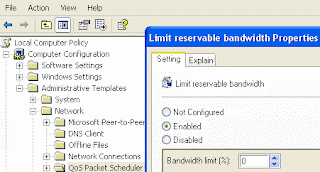
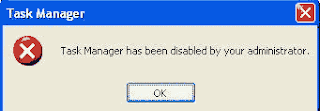
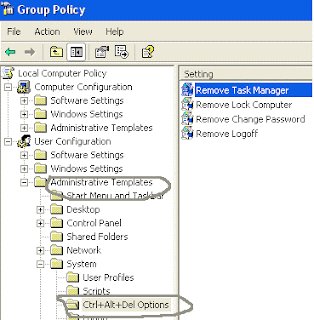
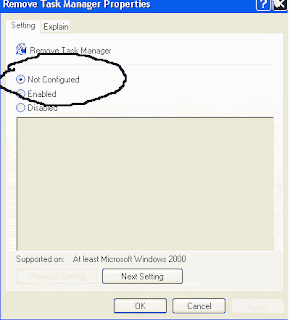




![Validate my Atom 1.0 feed [Valid Atom 1.0]](valid-atom.png)