If you are visiting a website or reading an e-mail and there is some problem to read text due to color of page or the font too small. You can change the font and color as well to solve this problem.
- To increase or decrease your font size and color of webpage in Internet Explorer, select the Tools option from the top of your Explorer window and go to the Internet options.
- Here go the General option and then click on Accessibility button on right lower of the dialog box.
- Now change the status of checkbox marked "Ignore font sizes specified on Web pages" and next Ignore Colors specified on Web pages", end with Ok.
- For change the font size select to View option from the top menu and go to Text size option to change it.
10/17/07
How to Change the Font size of Web page?
เขียนโดย
kaeow
ที่
7:20 PM
0
ความคิดเห็น
![]()
How to Clean computer Casing ?
When you noticed your computer case is looking yellowish then you can understand about inner side of your computer case as dirty as outside. Because Dust is the main cause to heat up your system and heat link to hardware failure. You can save your computer maintenance cost if you clean your computer on the regular basis.
- Never place your computer on the ground, always use computer table or shelf for this purpose.
- To clean computer case first unplugs your system power from the electrical outlet. Remove all cables and connectors from the back side of your computer.
- Now use the compressed air and start clean from back to front of your computer case, specially casing and power supply fan.
- At the end using lightly dampened cloth or spray any cleaning fluids on the computer case and use paper towel to dry it.
- This process should be done after every three months if you want to save your system life.
เขียนโดย
kaeow
ที่
7:06 PM
0
ความคิดเห็น
![]()
10/11/07
How to speed up your Broadband internet connection?
You can increase the speed of your broadband internet connection, if you are using windows XP on your computer. This is built-in feature of windows XP to reserve the 20 percent of bandwidth of your internet connection, but you can override of this default setting. By enabling these setting, you can use this reserve bandwidth and enjoy your speedy broadband internet connection. You can set reserve able limit from 0 to 100 percent, but if you want to enjoy 100 percent bandwidth of internet connection, you should configure bandwidth limit 0 percent.

- First click on Start button then type "GPedit.msc" in Run option and press Enter.
- Under "Local Computer Policy" expand the "administrative templates".
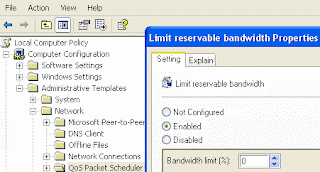
- Here in right side window expand the "Network" then highlight the "QoS Packet Scheduler".
- Now again in right side window, double click on "limit reservable bandwidth".
- Under the "Limit reservable bandwidth properties" dialog box check "enabled" then change the "Bandwidth limit % to zero.
- Now close the Group Policy editor and restart your compute, after any changes to go into effect.
เขียนโดย
kaeow
ที่
2:53 PM
0
ความคิดเห็น
![]()
10/8/07
How to Clear Your unnecessary backups files?
It is a good practice to make the backup of the important data. In many computer applications you can use the auto backup option to make the backup of a important file after specific time or set make auto backup on save. Normally backup files take up few kilobytes of your hard disk space but backup size depends upon the size of actual size.
But some time these auto backup files take up extra hard disk space and can slow your computer performance. You can clear these unnecessary backup files cluttering up you computer. First search and then delete these file. Search with some common backup file extensions, for example .bac, .bak, .bck, .bk!, .bk$. After search result you can delete the unnecessary backup files.
เขียนโดย
kaeow
ที่
1:43 PM
0
ความคิดเห็น
![]()
What to look for when you are buying a web cam.
IResolution: Standard rez is 320x240 but some will do 640x480. There is no resolution beyond VGA yet.
Frame rate: Aim for 30 frames per second. Most mid-priced cams will do this frame rate these days. Your internet connection will be the bottle neck on the frame rate.
Internet connection: You should also check the upload speed on you Internet connection. It is a fraction of the speed of your download connection. To get an image of 15 fps you need an upload speed of about 256 kbps.
Price: The higher the price the more onboard image processing in the camera. So if you have an old computer go up market on your webcam to take the load off the old PC.
Your PC's age: The older your PC the pricier the webcam you should buy because image processing will be done in the camera and not on the computer.
Lens: Typically it is not spelled out on the box but the pricier the cam the more likely it will have glass rather than a plastic lens. Glass will give you a clean image.
Light sensitivity:The higher end cams have better performance in low light.
Image: You'll get a sharper crisper image on the high end -- which is $79 to $99 US
Pan and tilt:Up at the top end of pricing you'll get pan and tilt capabilities. That's past the $100 US mark.
เขียนโดย
kaeow
ที่
1:35 PM
0
ความคิดเห็น
![]()
10/3/07
How to Enable the Windows Task Manager?
Windows Task Manager is used to view the status of running applications, active processes, CPU and Page file usage history and active user in windows environment. As a system administrator you can mange the all features of Windows Task Manager, you can end task any running application and set the priority of any running process according to application importance. By default Windows Task Manager Status is enabled, but a user can also disable or enable it manually. But some time a registry hack applies on windows task manager to disable it and your system give you a message” Task Manager has been disabled by your administrator.” then you should enable it with editing the system registry or using Group Policy Editor. To enable this feature, you will need to be logged into your computer with administrative rights. Now click on Start button and type “Gpedit.msc” in Run option then press OK.
Before proceeding further, first scan your system with up-to-date antivirus, and then follow the given steps to enable it using group policy editor.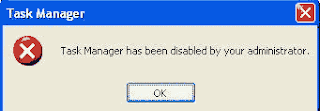
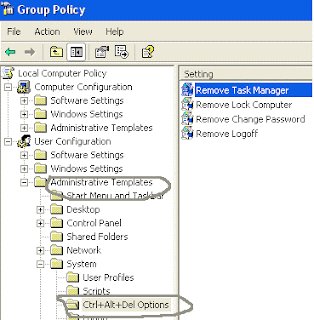
-
In Group Policy Editor, expand the “Administrative Templates” > “System” then “Ctrl+Alt+Del Options”, under the User Configuration option.
-
Now in right side of panel “Ctrl+Alt+Del Options” double click on “Remove Task Manager” to change it setting. Here set the option “Disable” to “Enable” or “Not configured” and your task manager is available once again.
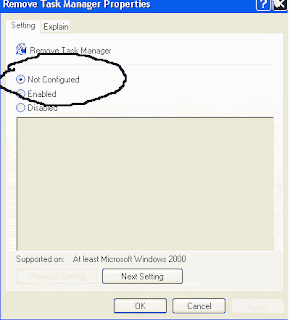
เขียนโดย
kaeow
ที่
7:05 PM
0
ความคิดเห็น
![]()
9/30/07
What is Bluetooth Technology?
Bluetooth is a wireless technology that enables any electrical device to wirelessly communicate in the range of 2.5 GHz ISM frequency band. Mobile phones, headsets, PDA's and portable computers can communicate and send data to each other without wires or cables to link to devices together. The name of Bluetooth derived from the name of an English king Harold Bluetooth.
It a low cost, low power, radio technology, which is particularly suited to the short range Personal Area Network (PAN) application. Bluetooth Special Interest Group is authorized to develop its specifications & license.
The Main Features of Bluetooth are given below:
- It operates in the 2.4GHz frequency band without having a license for wireless communication.
- Up to 10-100 meters data can be transfer in real time.
- Close proximity & accuracy is not required for Bluetooth as in case of infrared data (IrDA) communication device. Bluetooth does not suffer from interference from obstacles such as walls while infrared suffers due to obstacles.
- Bluetooth supports both point-to-point and point-to-multipoint wireless connections without cables between mobile phones and personal computers.
- Data transfer rate of blue tooth varies from version to version. Data rate of 1 Mbps for Version 1.2 Up to 3 Mbps for Version 2.0.
Then major parts of Bluetooth system are RF transceiver, base band, and protocol stack. Bluetooth is used for small-area networking without user intervention. Due to extremely low transmission power in Bluetooth technique battery power is saved. It is a networking standard that works at two levels:
· Physical level.
· Protocol level
Due to these levels mobiles have to agree on these levels when bits are sent. It decides the amount of data to be sent at a time, and how the parties in a conversation can be sure that the message received is the same as the message sent.
Bluetooth networking transmits data through low-power radio waves. It can connect up to eight devices simultaneously. With in the range of about ten meters you must think that the devices will not interfere with each other. Bluetooth solved the problem of devices interference while sending the data by using the technique of Spread-Spectrum Frequency Hopping due to which devices may transfer data at the same frequency at the same time. The question rises here is how Bluetooth send the same data using same frequency band without devices interferences? In Bluetooth technique, transmitters change frequencies 1,600 times in every second. In this way devices can make full use of a limited band of the radio spectrum.
When Bluetooth devices came into the range of each other, conversations take place automatically. This conversation automatically determines whether they have the data to share or not. In this way Bluetooth devices not only share the data but also control the data to be transferred. When the connection is established, the devices either they are part of a computer system or a network, Bluetooth systems create a personal-area network.
The technology used in Bluetooth also provides security in three ways:
· Pseudo-random frequency hopping,
· Authentication,
· Encryption.
Frequency hops make it difficult for anyone to eavesdrop. Authentication allows a user to limit connectivity to specified devices. Encryption uses secret keys to make data intelligible only to authorized parties.
Service-level security and device-level security work together to protect Bluetooth devices from unauthorized data transmission.
Many serious problems create only due to improper security issues. Some of them are given below:
- Blue jacking
- Blue bugging
- Car Whisperer
Blue Jacking
It is used to send a business card in the form of text message via Bluetooth to other users. It should be noted that the distance between two users is not more than 10 meters. If the user doesn't found the proper text, he should add the contact to his phone book. After saving his contact in his address book retry to send the same message. In this way the user can get business card from other user via Bluetooth. It’s all because of the known destination from where the massage is being coming.
Blue Bugging
Due to this hackers can access user’s phone. It not only access one’s mobile phone, but also use its features including placing call, messaging. Even though the user doesn't realize it’s happening.
Car Whisperer
Car whisper is a type of software due to which hackers can send and receive audio file from a Bluetooth-enabled car stereo.By.." http://www.computerfreetips.com/"
เขียนโดย
kaeow
ที่
7:18 AM
0
ความคิดเห็น
![]()
9/29/07
Tips On Buying A CPU / Processor
INTRODUCTION
Processor is considered the brain of the computer. The CPU fetches instructions of program from main memory and executes them one by one. The speed of the CPU is measured in Mega Hertz or Giga Hertz and speed from 500 MHz to 3.4 GHz, it depends upon a user needs, that is why purchasing a processor is an important consideration when building or buying a computer. There are several considerations and additional information about what to ask and look for when purchasing a processor directly or already installed into a computer.TYPE
The type of the processor can be very important consideration for users who are building a computer. The main thing in processor is the compatibility with the motherboard, Because the processor chip is plugged into the motherboard. Today there are many processor manufacturers AMD, Motorola and Intel. Final decision to buy a processor depends upon user need for example a home or basic user can buy Intel Celeron or AMD processor. If you can afford then must go for latest processor if you want your computer to retain functionality for four to six years. When considering any of the above companies product ensure that a motherboard that is compatible with that product is also purchased. For example if an Intel motherboard is purchased or currently installed into the computer you will want to consider an Intel Processor.
เขียนโดย
kaeow
ที่
2:15 AM
0
ความคิดเห็น
![]()
Tips On Buying Computer Monitors.
Introduction of Monitor
The monitor is a popular and most commonly used output device. Most monitors used in personal computers to display text, graphics, and video information. Due to different futures of monitor purchasing can be one of the most important task. Follow the some given steps to buying new or used monitor.
Technology of monitor
There are two basic types of monitors that are used with personal computer.
-
CRT monitors
-
Flat-Panel Monitors
when you are purchasing a monitor it is important to know, you need a CRT monitor or a Flat Panel monitor.
CRT Monitors. A CRT monitor is similar to standard television. Like televisions, CRT monitor size is measured diagonally, in inches, across the front of the screen. Today, CRT monitors are available in various sizes, i.e., 15, 17, 19, 21, and 22 inches. The large size monitors are more expensive and allow you to view more information on the screen at once.
Flat Panel / LCD. A flat panel monitor is also called LCD monitor. A flat panel monitor takes up less desk space and also consumes less power. Flat panel monitors are available with different sizes such as 15, 17, 18, 20, 21, and 23 inches. Flat panel monitors are commonly used in mobile devices such as laptop and table PCs. Similarly, smart phones, PDAs calculators have LCD screens.
There are two main categories of LCDs. These are
-
Active Matrix LCD
-
Passive Matrix LCD
Resolution
The quality of monitor screen depends on its resolution, which is generally proportional to the size of screen.
15" monitor typically has a resolution of 800 x 600 / 1,024 x 768
17" monitor typically has a resolution of 1,280 x 1,024
19" monitor typically has a resolution of 1,280 x 1024
21" monitor typically has a resolution of 1,600 x 1,200.
Once you have reviewed the appropriate information and believe that you are ready to make a purchase of a new monitor, ensure that the source which you plan on purchasing the monitor from is a reputable source and you have reviewed our section on what to look out for when purchasing over the Internet.
By.." http://www.computerfreetips.com/"
เขียนโดย
kaeow
ที่
2:12 AM
0
ความคิดเห็น
![]()
9/25/07
Media Speed and Cheaper CDs and DVDs
SUMMARY: Ensure your purchased CD and DVD media speed match that of your burner. Make sure to purchase CDs and DVDs that are rated the same or higher speed as that of your CD or DVD burner, else you will not be able to accurately burn using that media unless you manually slow down your CD or DVD burner through hardware or software.For example, if your CD burner has a write-speed of 24X, and you purchase blank CD-Rs that are rated 16X, you will probably not be able to use those with your CD burner unless you manually slow it down. Thus, sometimes those bargain basement CDs that are being offered for pennies per media (after rebate) may not be such a bargain after all.
By.."http://malektips.com "
เขียนโดย
kaeow
ที่
12:29 PM
0
ความคิดเห็น
![]()
What is an ISO Image / .ISO File?
SUMMARY: Explains what .ISO files are in relation to CDs and DVDs. .ISO files are, in a sense, packed files containing entire CD or DVD images. Most burning software can take these files and burn them directly to a CD/DVD, making available the files within. These files are convenient when transferring CD or DVD information over the Internet, such as in the case of freeware operating systems. Microsoft has used ISO images to allow people to download trial copies of their operating systems and software, and many variants of Linux also use .ISO files to make full CDs available.Transferring .ISO files is more convenient than distributing the individual files within as they not only contain file information but also the files' directory structure, boot data, and CD/DVD metadata such as the media's author, copyright, and other information. And, while other file packing formats exist such as .ZIP and .RAR, using an .ISO file is more convenient as the file recipient does not have to take an intermediary step of uncompressing the file before writing a CD or DVD.
By.." http://malektips.com "
เขียนโดย
kaeow
ที่
12:25 PM
0
ความคิดเห็น
![]()
7 Ways to Solve CD and DVD Burning Difficulties
SUMMARY: Having difficulty burning CDs and DVDs with your operating system or stand-alone burning software? These tips may help. This annoying scenario may have happened to you. You burn a couple of CDs and DVDs of photos, music, software, documents, or other files, and the burning process seems to run fine. Later, you re-insert the media into your machine or into another computer and it either cannot read the media or several files fail to open. Frustrated, you return to the previous machine and burn another CD or DVD and the same problem ensues. CD and DVD burning errors can cost huge amounts of time and money. Not only does it take time to re-burn CDs and DVDs, there is also lost time when you find read errors on the media and have to go through the entire burning process again. Plus, if you use CDs and DVDs as your sole backup media option (not a good idea!), if your "backups" turn out to be full of errors, you have just lost all of your files!Here are 7 things you can try to help prevent and solve CD and DVD burning troubles: 1. Turn off all unnecessary software on your computer when burning CDs or DVDs. It is true that modern computers can easily multitask, burning media while performing non-processing intensive tasks such as browsing simple websites, checking mail, etc. However, browsing multimedia-rich websites or playing games may require a lot of CPU usage and conflict with the CD/DVD burning. As a last resort, disable your Internet connectivity while burning CDs and DVDs as long as you don't require accessing CDDB or another media information website to get audio track information. Turn off your firewall to reduce CPU usage, and as long as you are sure it is safe, disable your antivirus, anti-spyware, and other malware-protection software. These programs often require a fair amount of CPU usage, so turning them off while burning CDs and DVDs may solve buffer underrun or other problems. Just make sure to turn such software back on BEFORE you reconnect to the Internet!2. Check to see if your CD/DVD burning hardware drivers or the burning software have updates available on the manufacturers' websites. Windows users may be able to use Windows/Microsoft Update and check for optional hardware updates to see if new hardware drivers have been released. As a last resort, you may want to try reinstalling your hardware drivers if burning problems persist.If you use Windows and have problems burning CDs and DVDs at full speed, one option is to access Device Manager and delete the IDE secondary controller. When Windows reboots it should re-find the CD/DVD burner and reinstall the correct drivers. BE CAREFUL before attempting this technique as "things happen" and Windows may never correctly reinstall the drivers, rendering your burning hardware useless!3. Try using different software to burn your CDs and DVDs. If you are using your operating system to burn media, try using other software to burn your CDs and DVDs.Windows users have many choices to burn CDs and DVDs. Besides several freeware/shareware programs available on the Internet, here are other options (listed for informational purposes only):* Acoustica - http://www.acoustica.com/* Nero - http://www.nero.com/* NTI Software - http://www.ntius.com/* Roxio - http://www.roxio.com/4. Make sure your burning software is configured to burn at a speed less than or equal to the maximum possible speed of the particular CD or DVD. Most CDs and DVDs have the maximum burning speed listed on the media itself; otherwise you will need to look at its original packaging. If all else fails, try configuring your software to burn the media slower than the maximum speed; perhaps your computer cannot keep up with the fast burning.5. Make sure buffer underrun protection is enabled in your burning software. This helps prevent the problem where the CD or DVD is being burned but the operating system cannot send information to the burner hardware fast enough. These can cause errors when writing files to the CD or DVD, or can result in completely corrupted media.6. Most CD/DVD burning software packages contain an option to verify the data after burning. This option, though adding time to the CD/DVD burning process, can help guarantee your CDs and DVDs are free of errors. However, nothing can 100% guarantee the viability of a burned CD or DVD over time, so you should ALWAYS make multiple backups of important files and use alternate backup media such as external hard drives!7. Consider purchasing brand-name CDs and DVDs rather than the bargains offered by many big-box retailers to drag you into their stores. Not only can cheaper CDs and DVDs be rated at slower speeds than what your burning hardware can handle, their reliability can sometimes be called into question. While these 7 tips may not solve all of your CD and DVD burning issues, they do handle a wide range of problems suffered by many computer users. Turn off unnecessary computing tasks, install or re-install drivers and updates, try different burning software, slow down the burning, ensure your software is configured correctly, verify burned media, and try higher-priced yet (hopefully) more reliable media.
By " http://malektips.com "
เขียนโดย
kaeow
ที่
12:22 PM
0
ความคิดเห็น
![]()
9/24/07
How to print webpage without backgrounds?
To enable or disable print background colors option, open your system Internet Explorer.
Click the Tools menu and then go to Internet Options and open it. Here click the Advanced tab then scroll down to find the option Printing section.
Now check the option "Print background colors and images" then Apply and ok.
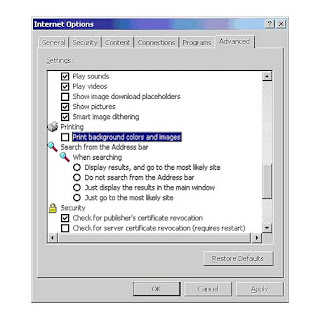
เขียนโดย
kaeow
ที่
6:48 AM
0
ความคิดเห็น
![]()
Printer cartridges: to replace or refill
New Toner or cartridges of a printer can be expensive than refill printer cartridges. We can save some money by buying refilled cartridges but the printer manufactured for example Canon, HP does not recommend the use of refill cartridges with their products for optimum printing quality and to save the printer life. The genuine inks cartridges support high quality result, printing speed and reliability in higher resolution. Here I recommend not using refills cartridges because the refilled ink may not be same quality as the manufacturer are using with the new cartridges.
When we are working with Laser printers, the printing result depends upon laser toner cartridges and drums. In refills process we only refill ink, you should also replace your printer drum with new one to keep the printing quality good.
But here I recommends, if you prefer good printing quality as well as longer printer life, always go to buy new printer cartridges with good warranty.
By.." http://www.computerfreetips.com/"
เขียนโดย
kaeow
ที่
6:46 AM
0
ความคิดเห็น
![]()
3 Steps To Better Digital Prints
1- Resolution of Image- The important factor to get a quality print, the DPI of the an image. DPI stand for numbers of dots of ink per inch that will appear on the page in both directions (Vertically and horizontally), for example 600X700 dpi.
There are some guidelines for certain printing task:
2- Paper Quality- Paper quality playing a vital role in printing an images. Specially printer manufactures designed paper to be used with the ink in your printer. You should consider some qualities in paper like page size, paper color and its weight.
3. Printer Settings - Printer setting is also important factor in image result, but these setting almost same with the all printers, for example Paper size, printing mode (EconoMode for save toner), printing quality (Best Quality, Faster Printing and Custom) and color management.
เขียนโดย
kaeow
ที่
6:42 AM
0
ความคิดเห็น
![]()
9/21/07
Windows Vista - Windows Sidebar:o turn Windows Sidebar off
1. Right-click the Windows Sidebar icon on the taskbar (it looks like the image to the left). If you do not see this icon, click the "Show Hidden Icons" arrow (it looks like the image to the right), then right-click the Windows Sidebar icon.
2. To temporarily disable the Windows Sidebar, click "Exit". Or, to permanently disable it:
* Click "Properties"
* The "Windows Sidebar Properties" dialog box will appear. Uncheck "Start Sidebar when Windows Starts".
* Click "OK".
* Finally, right-click the icon again and click "Exit".
Note that you may have to confirm your settings.
To turn Windows Sidebar on:
1. Click the Windows button on the taskbar, enter "sidebar" (without quotes) and press the Enter key.
2. Now, if you want to permanently enable the sidebar when Windows starts:
* Right-click the Windows Sidebar icon, choosing "Properties".
* The "Windows Sidebar Properties" dialog box will appear. Check "Start Sidebar when Windows Starts".
* Click "OK".
By.."http://malektips.com"
เขียนโดย
kaeow
ที่
7:44 PM
0
ความคิดเห็น
![]()
Apple Macintosh shortcut keys
Please note that not all of the below shortcut keys will work in all versions of Mac OS.
| Open Apple + Down | Opens the selected icon. |
| Shift + Click | Select the icon and add it to the set of those selected. |
| Tab | Highlight the next icon inside the folder, in alphabetical order. |
| Shift + Tab | Highlight the previous icon inside the folder, in alphabetical order. |
| Left arrow | Used when viewing by icon to select the icon to the left of the one highlighted. |
| Right arrow | Used when viewing by icon to select icon to the right of the one highlighted. |
| Up arrow | Used to select the icon above the one currently highlighted. |
| Down arrow | Used to select the icon below the one currently highlighted. |
| Open Apple + ? | Mac help |
| Open Apple + E | Eject |
| Open Apple + Shift + Up Arrow | Used to direct the input focus to the desktop level. |
| Open Apple + M | Minimize window |
| Open Apple + N | New finder window |
| Open Apple + Shirt + N | New folder |
| Open Apple + W | Close the current window. |
| Open Apple + C | Copy the elected item to the clipboard. |
| Open Apple + X | Cut the selected item. |
| Open Apple + V | Paste item from the clipboard |
| Open Apple + L | Make alias |
| Open Apple + R | Show original item |
| Open Apple + T | Add to favorites |
| Open Apple + O | Open the selected icon. |
| Open Apple + F | Display the find dialog box. |
| Open Apple + G | Repeat the last find operation. |
| Open Apple + Shift + G | Takes a snapshot of the screen and saves it to a PICT file. |
เขียนโดย
kaeow
ที่
7:40 PM
0
ความคิดเห็น
![]()
9/18/07
How to Empty My Recent Documents
Q: Is there a way to empty "My Recent Documents" or to just get rid of it ?
A: "My Recent Documents" holds the last 15 items that you opened. You can delete individual items in the usual manner (Right-click then choose "Delete"), but the number stays at fifteen. That's because the contents are in a hidden file called "Recent" that is stored in your user profile. With Windows XP you have a few options:
You can clear this list by right-clicking the Start button, choosing "Properties", then clicking "Customize". Now click the "Advanced" tab and click "Clear List". Zap! The files are gone. While you're there, you can also remove "My Recent Documents" from the Start menu—just clear the checkbox for "List My Most Recently Opened Documents"
If you have Tweak UI for XP you can have "My Recent Documents" clear itself when you log off. Open Tweak UI ( Start/Run then type in "TweakUI"), click "Explorer" then check the box for "Clear Document History On Exit".

You can get Tweak UI from the Windows XP Power Toys web site... http://www.microsoft.com/windowsxp/pro/downloads/powertoys.asp
So, depending on your needs, there's a way to do it.
By " http://www.worldstart.com"
เขียนโดย
kaeow
ที่
3:06 PM
0
ความคิดเห็น
![]()
Control Windows Explorer Focus
Ever wish you could control the folder or drive that Windows Explorer opens to? Well, you can and here's how:
Right-click the Desktop and select New , Shortcut.
In the command line box, put in one of the commands below:
1. To have this shortcut open Explorer with focus on the My Documents folder, use this in the command line (probably a good idea to copy and paste the line):
explorer /e,/n,/root, c:\My Documents
It should look like this:
NOTE: XP users will need to insert your user name for a My Documents shortcut. Your command line needs to look like this:
explorer.exe /e,/n,/root, C:\Documents and Settings\ YOUR USER NAME \My Documents
2. If you would like to just have focus on the C: drive, use the line below:
explorer /e,/n,/root, c:\
3. If you would like the shortcut to open to a "My Computer" view, use this line: (Note - if you right-click My Computer and select Explore from the resulting menu, you'll get the same effect. This is quicker though)
explorer /n,/e,/root,,/select,C:\
NOTE: As you can see, you can put in any path you like where you see the "C:\ " at the end of the line. You could set up Explorer shortcuts for any frequently used folders and or drives.
Once you've decided on the command line, click Next and name the shortcut (something like "Explore My Stuff" or Explore My Docs") and click the Finish button. Cool huh?
เขียนโดย
kaeow
ที่
2:56 PM
0
ความคิดเห็น
![]()
9/15/07
Editing The Registry/Rules To Follow
Fiddling about in the Windows 2000 registry can be pretty dangerous to your PC's health to say the least. For a start you must remember that once you edit a registry key there is basically no turning back as neither registry editor in Windows 2000 has an undo feature.
Now then, what next? Well Windows 2000 comes with two registry editors for you to try to get to grips with, one is the good old Regedt32.exe and the other is regedit32.exe an older version of regedit. We will cover what these two do in a later tip but for now, here are a run down of rules we follow before making a registry edit, we recommend that you do the same.
1. Back up the registry before performing an edit as there is always the risk of a mistake.
2. Remember the keys you change just incase you would like to change them back to the original settings.
3. If you are worried about a setting you are thinking of changing, the best thing to do is not to change it unless it is vital to do so.
เขียนโดย
kaeow
ที่
8:22 PM
0
ความคิดเห็น
![]()
9/13/07
How you can manage your outlook data?
Outlook basically Microsoft's application that is integrated into Microsoft Office 98, 2000, 2002 and Microsoft Exchange Server. Outlook is complete e-mail manager by which you e-mail, calendaring, and contact management. Outlook enables you to filter and organize e-mail messages, integrate and manage e-mail from multiple e-mail accounts, personal and group calendars, contacts, folders, and tasks.
Outlook data is usually stored at the following paths be defaults but you can change Outlook location. Normally Outlook folder location is C:\ drive when you install your window on C drive, but you can change location of you Outlook to other drive,
C:\Documents and Settings\User Name\Application Data\Microsoft\Outlook\C:\Documents and Settings\User Name\Local Settings\Application Data\Microsoft\Outlook\C:\Documents and Settings\All Users\Application Data\Microsoft\Outlook\C:\Windows\Application Data\Microsoft\Outlook\C:\Windows\
The Importance of Backup
What to Backup?
How to Backup?
My Documents Backup
เขียนโดย
kaeow
ที่
7:34 PM
0
ความคิดเห็น
![]()
9/10/07
Check program before downloading
Computer security can be defined as the protection of computer and its data from any loss or illegal access from other users. Normally file virus or program virus attaches itself with program files and activates when these program files are run. Infected program files are normally downloaded from Internet. When ever you are trying to download any program from the Internet, always download from trusty sites. On Internet the Software cracker or key generator sites are the main sources of computer virus.
When you are downloading any program or file from the internet, for example any antivirus program or an email attachment from your friends. You must select the Save option, if you are downloading this program from any unknown or free software sites. First scan the downloaded program before open it. You have extra security layer if you save the setup file before run it.
เขียนโดย
kaeow
ที่
4:54 PM
0
ความคิดเห็น
![]()
8/29/07
Create a shortcut key for Internet Web pages
Create a PC shortcut key to a favorite web page by creating a shortcut to the web page or URL. Users using Internet Explorer can quickly do this by right clicking on an empty spot of a web page and click 'Create Shortcut'.
Once the shortcut has been created locate the shortcut and right click or view the properties of that shortcut.
In the shortcut properties assign a new shortcut key and click OK. Now when the shortcut key is pressed the web page will be automatically loaded.
By..http://www.computerhope.com
เขียนโดย
kaeow
ที่
5:31 PM
0
ความคิดเห็น
![]()
8/19/07
Mouse Cleaning Tips:Computer TIP
 The mouse is the most commonly used pointing device in windows environment on the personal computers. That is why mouse required extra care as compare to the other parts of the computer. You should clean your mouse when you feel the mouse is slow to move in different directions or making some strange movements.
The mouse is the most commonly used pointing device in windows environment on the personal computers. That is why mouse required extra care as compare to the other parts of the computer. You should clean your mouse when you feel the mouse is slow to move in different directions or making some strange movements.
* First disconnect your mouse from the back side of the computer.
* Now read the mouse manufacturer manual about your mouse model on how to safe and clean it.
* Open the ball cover from the back side of the mouse and wash the ball then dry it with cloth.
* Now clean dust in the inner side of the mouse specially removes the dust on the rollers with lightly dampened cotton bud. You can use the compressed air for this purpose.
* At the end dry it and Re-assemble your mouse then connect with computer.
เขียนโดย
kaeow
ที่
2:01 AM
0
ความคิดเห็น
![]()
8/14/07
Shortcuts & Keyboard Tricks
| A Quicker Scroll |
| Want a quicker way to scroll through your documents and the Web pages you visit? Then check out this tip. It's a no brainer! |
| Vista Key Alarms |
| Want your Windows Vista to warn you when you accidentally hit certain keys on your keyboard? If so, check this tip out. All your questions will be answered! |
| Other Key Alarms |
| Want a way to know if you accidentally hit the Num Lock or Scroll Lock keys on your keyboard? How about a beep or a flash? Read here to learn how you can make that happen! |
| FilterKeys |
| Are you just starting to learn how to type? Or, how about this: Do you ever run into any difficulty when you're typing? If so, read here to find out what you can do to sort of combat those troubles. It's really simple, just click here! |
| Keyboard Bumps |
| Ever wonder why the F and J keys on your keyboard have little bumps? Learn all about it here. |
| Tab the Space |
| Do you fill out a lot of forms online? Or how about when you're configuring your settings in certain programs on your computer? Either way, this tip will give you a much faster way to go through those. Give it a try! |
| Faster Cursor |
| Do you like to use your keyboard to move your cursor from one word or sentence to the next in whatever you're reading? Learn how to make it go super faster for you with this tip! |
| Paste Won't Work |
| If you're having trouble getting your paste option to work when you're copying and pasting, then check out this tip. It may be the answer to all your pasting problems. |
| Save Your Keyboard |
| If you've got a keyboard that you just love, but a few of the keys stopped working, don't throw it out just yet! There's other things you can do. Check it out! |
| End Key |
| Want a quick way to get to the end of a Web page, a document or even the end of a line? Use the End key! |
| Keyboard Speed |
| Customize your keyboard settings so you can go at the speeds you want |
| Firefox Wheel Tricks |
| Learn these cool mouse wheel tricks that you can use in Firefox |
| Select It All |
| Learn how to select a whole document without having to use your mouse. |
| Toggle What? |
| Learn about togglekeys |
| On Screen Keyboard |
| Have trouble typing with a regular keyboard, then try this one! |
| F4: So Many Uses |
| Find out what you can use F4 for |
| Alt + Tab |
| View your running programs with these easy keyboard trick |
| Jump To It |
| A simple way to move through a huge document |
| Win + M Minimize all open windows |
| minimize all open windows in one step! |
| Open the Recycle Bin |
| check trash contents before you really throw it away |
| CTRL + F to find stuff in Windows and other programs |
| Get to the Find or Search window fast! |
| Ctrl + Z to Undo |
| Take a step backwards to fix errors! |
| View any Item's Properties - Fast! |
| File size, date created or modified, associate programs... |
| Search function in windows |
| Find that document, folder, or file |
| F1 Help and FAQ for troubleshooting PC problems |
| help for after-hours technical difficulties |
| Mouse-based Copy/Paste |
| Control to click-drag and copy-paste |
| Task Manager by mouse |
| See what your system is doing fast |
| F2 to rename desktop items |
| function key shortcut to rename objects and folders |
| Shift to avoid automatically playing an audio CD |
| stop automatic play function |
| Control click-drag to copy / paste |
| CTRL click-drag copy/paste |
| Forward Slash Backslash |
| back slash, and what they mean to your PC |
| Really, really delete an item. Shift Delete. |
| One step, do not stop at the recycle bin, gone. |
| Ctrl + Esc to open the Start menu without the mouse |
| Keyboard shortcut to the Start menu |
| Win E to open My Documents |
| Windows key to access My Documents |
| Shortcut to My Documents |
| Make a shortcut to your documents |
| Double-click the Title bar |
| maximize and reduce window size |
| Control N (CTRL N) in Internet Explorer |
| open a new web browser window |
| Alt Key and Underlined letters in menus |
| mouseless navigation of dropdown menus |
| F7 Spell check word documents and email |
| F7 Spell check shortcut for email and word |
| Win-D or Windows D |
| Minimize all the open windows at once! |
| Save a draft in Outlook Express |
| Send email message later |
| Control F or Ctrl-F |
| Find it Fast! |
| Home key |
| |
| Control + Click |
| Select or deselect items from a list |
| Shift + Click |
| Select a continuous list of items or emails |
| Check Box Headache |
| Uncheck & Recheck may do the trick |
| Restore Defaults |
| Undo changes made to your settings |
| Search by File Type |
| Rather than look through all files, search by type |
| Show the Control Panel in "My Computer" |
| Add Control Panel access to the "My Computer" folder in XP |
| Signatures for every occasion |
| Avoid typing the same thing over and over |
| Start/Run Fun |
| Use the Run Command to quickly bring up programs |
| Shift+F10 |
| keyboard short cut |
| Web page Shortcut Keys |
| create a shortcut key combo to access your favorite web sites |
| Wild Cards |
| A wild card can help you search for files better |
| End Task |
| What can I do if my computer hangs up? |
| Desktop Toolbars |
| Have you ever had several windows open and needed to get to a shortcut on the desktop? Create a toolbar with your shortcuts in it! |
| Show Desktop |
| How can I quickly get back to my desktop if I have lots of open windows? |
| Shortcut for typing web addresses |
| I'm constantly on the Internet and get tired of typing in the full website addresses. Is there a shortcut? |
| Screen Saver Savvy |
| Wouldn't it be nice if there was a way to get your screen saver to run on *your* command and not after a certain amount of time has elapsed? |
| Take a Shorter Shortcut! |
| Did you know that you can assign a shortcut key to your shortcuts ? Well, you can! |
| Multiple Open Icon for Windows XP |
| It gets pretty annoying when you have to open several different documents or applications one at a time when you're working on a large project. |
| Hide Mouse Pointer When Typing |
| My mouse pointer gets in my way when I'm typing. I then have to stop typing and move the mouse in order to get it out of my way. Is there an easier solution? |
| Similar Fonts |
| I can't seem to find this one font. Is there an easier way to search for it without sampling every font I have? |
| Don't Touch That Mouse |
| Can I right-click without my mouse? |
| Lots of Favorites |
| I have lots of stuff in my Favorites menu. It seems like I have to do a lot of scrolling just to find what I'm looking for. Do you of a quicker way? |
| Shut down programs quickly |
| How can I shut down two or three open programs quickly, but leave the rest running? |
| Must... Have... Control! |
| Do you use your control panel a lot? Are you the kind of person who is constantly "adjusting" things? Well, if you are, then you and I have a lot in common. Here's a tip that will save us both some time. |
| Must... Have... Even More... Control! |
| Different ways to access the Control Panel. |
| Outlook Deletes |
| Do you use Outlook or Outlook Express? If so, here's a cool delete trick. |
| Easy Scrolling |
| Here's a quick little trick with MS Internet Explorer's scroll bar. |
| Drag & Drop Opens |
| Did you know that most programs allow you to open files by dragging & dropping them into their window? |
| Yee-haw! Lasso Like a Computer Cowboy |
| Have you ever noticed that you can make little "boxes" on your desktop by holding down your left mouse button and dragging diagonally? |
| Windows Key |
| I just noticed a key on my keyboard that I've never really used before becuase I have no idea what it's for. It's in between the left Ctrl and Alt and has a "flying window" on it |
| Save pictures from web pages |
| To save a picture from a web page to your computer, just right-click the image and select "Save Picture As..." from the little menu that pops up. |
| Arrow Tricks |
| Here's a cool little arrow trick to try with word processing programs |
| Skip The Recycle Bin |
| Every now and then you need to really delete a file. Right now. |
| Peek-A-Boo Windows |
| Ever have a window that has wandered partially off-screen? Not a big problem, unless you can't get to the title bar to move it |
| Mouseless "Right-click" |
| A couple of ways to help keep your fingers safely at the keyboard |
| Quicker File Access |
| If you know the exact name of the file, you can simply type it in the little dialog box and hit Enter . |
| XP Clock Trick |
| If you are running Windows XP, you'll never have to worry about manually setting your computer's clock again! |
| A Quick Way to the C: |
| OK, I know there are several ways to view the contents of your hard drive (normally drive "C" ), but here's one I stumbled upon the other day that I thought was kinda cool. |
| XP Disaster Recovery |
| Microsoft says “XP” stands for eXPerience. I recently discovered it stands for eXPlode |
| Insert Key |
| I was typing and went back and change a thing or two. I needed to put a space between a couple words and instead of moving the text to the right to accommodate the space, the text was overwritten! |
| Text Highlighting Tips |
| When I go to highlight a large section of text with my mouse (more than what's currently shown on the screen), I zip right past the point where I want to stop |
| Dealing with Drop Down Menus |
| An easy way to get through drop down menus |
| Instant Properties |
| Here's a quickie way to view the properties of a file or program |
| Which Icon belongs to Which Program |
| By hovering over an item a balloon should come up telling you what the program is |
| Frozen Computer Options |
| Sometimes my computer freezes up. Is there something I can do besides shutting it off to get it working? |
| Mistakes Are A Drag! |
| Highlight the text that's in the wrong location and drag it to its proper place |
| Get Sticky |
| This feature is called "Sticky Keys" and gives you a delay between key strokes when doing a keyboard shortcut. Let's say you want to copy something—rather than hold down Ctrl + C you can type Ctrl then C |
| Launching Multiple Programs |
| Next time you need to launch more than one program from your Programs menu, hold down your SHIFT key while you click the program's icon |
| Rename Shortcuts |
| I have a shortcut on my desktop I'd like to rename. How do I do it? |
| Undo Tricks |
| The "universal" undo shortcut is: Ctrl+Z |
| Pull the Arrows Out of Your Shortcuts |
| How to remove those little arrows you see on your desktop shortcuts |
| Make Your Own Document Shortcuts |
| First thing to do is create a shortcut on your desktop. Bring the document up in Windows Explorer, or dig your way to the folder. Hold down the Alt key and drag the file to your desktop, then rename the shortcut if you want |
| Adding Shortcuts to the Taskbar |
| Add icons to your taskbar - or make the ones you already have on it bigger |
| Selection Savvy |
| Ever need to make more than one choice in a list box? |
| Doc Scraps |
| With this tip, you can stick a "scrap" of information on your Desktop. You can then take this "document scrap" and paste it into another application - without opening it up |
| It's All About Shortcuts... |
| Have you ever needed to create a desktop shortcut to a program? Maybe you had one and it disappeared (somehow) or perhaps the install program simply didn't put an icon on the desktop. |
| Do You Know the Menu Key? |
| when you press it, it opens up a drop-down menu for whatever program you're in |
| NumLock Key |
| Every time I turn on my computer I have to re-activate the NumLock key so I can use the keypad. Isn't there a way to make it be on automatically. |
| Find Stuff |
| Hit the Edit menu, Find (or CTRL-F for you shortcut lovers). You'll get a handy little "find" box that lets you type in a specific word. |
| Dragging to Minimized Windows |
| Dragging a file to a minimized folder. |
| The BIG Keyboard Shortcut List |
| I like to use keyboard shortcuts, especially if someone is watching me, because they make me look like a pro. With just a few key strokes I can leave a mouser spinning his wheel! Whatever your motivation, here's a big list of keyboard shortcuts: |
| Put that File in Several Places at Once |
| The solution is so easy, you may have thought of it already. Make a shortcut of the file, then put that in the other folder or on the desktop. |
| Underlined Letters in Toolbars |
| These are keyboard short cuts using the Alt key. For Instance, if the word "Edit" in the toolbar had a line under the letter "E", then I could Hold down Alt+E to open the Edit menu. |
| What Does that Program Do? |
| You probably know that if you hover over a program in your Toolbar or Desktop it gives you the program name. Some programs like Outlook Express and Word also give you a description. |
| Desktop Web Shortcuts |
| Do you have a web site you visit often? Wouldn't it be cool to have a shortcut on your desktop for it? |
| Copy and Paste |
| The idea behind the process is to take information from one place and deposit it into another. |
| Print Screen Button and Screen Shots |
| Make your own screen captures |
| Caps Lock Alarm |
| What if you could set your computer up so it alerts you when your pinky finger wanders off and taps the Caps Lock key? With this tip, I'll show you how to make your computer beep & flash the next time it happens. |
| Drag, Drop, And Save Those Web Pics! |
| Just left-click the picture, keep your mouse button down, then plop it onto your desktop. |
เขียนโดย
kaeow
ที่
3:00 AM
0
ความคิดเห็น
![]()
Hangs up internet dial-up connection
- To disable the call waiting option, first click on Start button, then Network Connections.
- Here double click on your internet connection and click on Properties button then General.
- Under General tab select Use Dialing Rules box then click on dialing rules button.
- Here select My Location then click on Edit button. Under General tab select the option To disable call waiting dial and put any number in next box like.
- At the end click on Ok button and dial your connection again.
Thank you "http://www.computerfreetips.com" for detail.
Set Explorer Multiple Homepages
Follow the given steps to set multiple home pages in Internet Explorer.
- First open the Internet Explorer 7 and go to the option Tools then click on Internet Options.
- Select the General tab, here you will get option "To create home page tabs, type each address on its own line" and type the URL in the Home page section.
- Type one URL in one line then press Enter to type another URL. Press Ok to finish.
Thank you "http://www.computerfreetips.com" for detail.
How to Outlook Express Back up?
Outlook Express data is usually stored at the following paths be defaults but you can change Outlook Express location. Normally Outlook Express folder location is C:\ drive when you install your window on C drive, but you can change location of you Outlook to other drive, Outlook Express e-mail message store, along with the address book, usually resides in subfolders at the following paths:
C:\Documents and Settings\User Name\Application Data\Identities\
C:\Documents and Settings\User Name\Application Data\Microsoft\Outlook Express\
C:\Documents and Settings\All Users\Application Data\Microsoft\Outlook Express\
C:\Documents and Settings\User Name\Application Data\Microsoft\Address Book\





![Validate my Atom 1.0 feed [Valid Atom 1.0]](valid-atom.png)