I love it when I find a cool picture or graphic to use as a wallpaper image. The only problem I run into is that I usually find too many pictures to use as wallpaper and can never make up my mind. So what I end up doing is changing my wallpaper constantly— I'd say I change my wallpaper on the average of once every day or two. There's still one issue I had to deal with and that was that I could really never decide on what wallpaper is my favorite and I end up flipping back and forth a lot.
Then I found a solution to my dilemma—the Windows XP Desktop Wallpaper Changer. This neat little "power toy" is a free download from Microsoft. It allows you to point to a folder full of your pictures for use as wallpaper. This means that instead of having a stagnate picture as your background Windows displays all the pictures in whatever folder you designated in a kind of really slow slide show. Sounds cool huh. Well, you haven't heard it all yet.
In addition to dynamically changing your wallpaper you can also put pictures in designated folders. The program will display these pictures as wallpaper on those days instead of your normal selection of pictures and return to your normal rotation the next calendar day. For example, I have 10 pictures chosen for my background and this is what I see everyday on my desktop wallpaper. Now let's say that I loaded a bunch of easter images in the program's designated folder for the date April 11. On April 11 when I boot my pc up the Windows wallpaper is going to see that I stored pictures within its April 11 folder and run that set of pictures (My easter images) instead of the normal set of images. When I boot up on the morning of April 12 the Wallpaper Changer will see that I have no images stored in the folder for this date and run the default set of images again.
You can set the wallpaper display length from 15 minutes to 1 week between pictures. You can manually skip a picture, or choose one image to display as long as you want . With the Windows Wallpaper changer your desktop will never be dull and lifeless again.
If you would like to download all of the wallpapers that we offer (see bottom of the newsletter) and rotate them using this program here's the simplest way to do it. First, create a folder and name it something descriptive and unique (i.e. "Worldstart Wallpaper"). From there go to our monthly wallpaper page.
Now, when the page of the graphic comes up right click the picture but don't select "Save as background", instead select "Save As" and when the window comes up asking where you want to save the picture to, select that folder we created earlier in the exercise and select save (make sure you save as a .jpg).
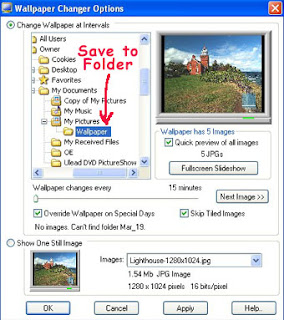
Once you have done that with all of the wallpaper images you want, then exit the internet and open up the Wallpaper Changer and in the "Change Wallpaper at Intervals" window navigate to the folder you dumped the wallpaper images into from Worldstart and you should almost immediately see them in the preview window. Select OK and you should see the program take affect.
Here's where to go to download:
http://www.worldstart.com/weekly-download/programs/powertoys_wpchanger.exe
Thank you "http://www.worldstart.com" for detail.




![Validate my Atom 1.0 feed [Valid Atom 1.0]](valid-atom.png)
No comments:
Post a Comment